Are you looking to connect the HC-06 Bluetooth module to an Arduino project? Look no further! In this tutorial, we will guide you through the process of establishing a reliable connection between the HC-06 Bluetooth module and Arduino, allowing you to control your Troniction Cars remotely using a smartphone or any other Bluetooth-enabled device.
(This article is for Bluetooth HC-06 module only. For the information about connecting all the car components, visit this page: Connecting Car Components )
By integrating Bluetooth technology into your project, you can wirelessly communicate with the Arduino, sending commands and receiving data in real-time. The HC-06 Bluetooth module provides a convenient and cost-effective solution for establishing this wireless connection.
In this step-by-step tutorial, we will cover all the necessary components, wiring diagrams, and Arduino code needed to connect the HC-06 Bluetooth module to your Arduino board. We will explain the process of configuring the module and establishing a stable Bluetooth connection.
Whether you are a beginner or an experienced Arduino enthusiast, our comprehensive guide will ensure that you successfully integrate the HC-06 Bluetooth module into your Troniction Cars project. Get ready to unlock a whole new level of control and interactivity for your cars through wireless communication. Let's dive in and bring your project to life!
What is HC 06 Bluetooth Module
The HC-06 module is a popular Bluetooth module widely used for wireless communication in various electronic projects. It is specifically designed for simple and cost-effective Bluetooth connectivity. The HC-06 module acts as a Bluetooth serial port module, enabling wireless communication between electronic devices.
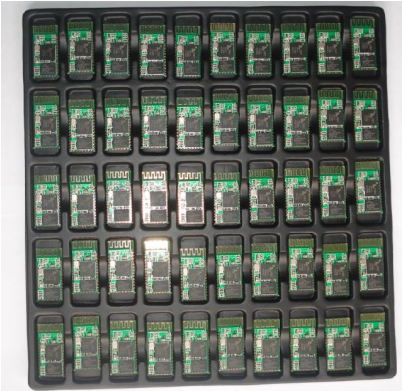
The above image was taken from a datasheet for HC 06.
Download Bluetooth Module Datasheet
The module operates as a slave device, meaning it can only be connected to a master device, such as a smartphone, tablet, or computer, which initiates the Bluetooth connection. Once paired, the HC-06 module allows bidirectional data transmission between the master device and the Arduino or other microcontroller.
The HC-06 module uses Bluetooth 2.0 technology, supporting the Serial Port Profile (SPP) for communication. It operates at a frequency of 2.4 GHz and offers a range of approximately 10 meters (depending on the environment and surrounding obstacles).
One of the key features of the HC-06 module is its simplicity of use. It requires minimal wiring and can be easily integrated into Arduino or other microcontroller projects. Additionally, it has a standard pinout configuration, making it compatible with various development boards.
Overall, the HC-06 Bluetooth module provides a cost-effective and straightforward solution for enabling wireless communication in your projects, allowing you to control and exchange data wirelessly with other Bluetooth-enabled devices.
Connect Bluetooth Module HC-06 to Arduino
To connect the HC-06 Bluetooth module to an Arduino Uno board, follow these steps:
1. Gather Components:
Gather the required components
- Arduino Uno board
- HC-06 Bluetooth module
- Jumper wires (male-to-female)
2. Identify Pins
Identify the pins on the HC-06 module:
- VCC: Connects to the 5V pin on the Arduino Uno
- GND: Connects to the GND pin on the Arduino Uno
- TXD: Connects to the RX (receive) pin on the Arduino Uno
- RXD: Connects to the TX (transmit) pin on the Arduino Uno
3. Make Connections
Make the connections between the HC-06 module and Arduino Uno as follows:
- Connect the VCC pin of the HC-06 module to the 5V pin on the Arduino Uno.
- Connect the GND pin of the HC-06 module to the GND pin on the Arduino Uno.
- Connect the TXD pin of the HC-06 module to the RX (receive) pin (pin 0) on the Arduino Uno.
- Connect the RXD pin of the HC-06 module to the TX (transmit) pin (pin 1) on the Arduino Uno.

4. Bluetooth Coding
Once the connections are made, you are ready to upload a sketch to the Arduino Uno that will allow you to communicate with the HC-06 module. Here is a sample code snippet to get you started:
#includeSoftwareSerial bluetooth(0, 1); // RX, TX void setup() { Serial.begin(9600); bluetooth.begin(9600); } void loop() { if (bluetooth.available()) { char data = bluetooth.read(); Serial.print(data); } if (Serial.available()) { char data = Serial.read(); bluetooth.print(data); } }
5. Upload the Bluetooth Sketch
Upload the code to the Arduino Uno using the Arduino IDE.
Open the Serial Monitor in the Arduino IDE to communicate with the HC-06 module. Set the baud rate to 9600 (or as per your module's configuration)
That's it! You have successfully connected the HC-06 Bluetooth module to the Arduino Uno board. You can now send and receive data wirelessly between your Arduino and any Bluetooth-enabled device paired with the HC-06 module.
(The above code is only for testing Bluetooth HC-06 module. For the information about writing all the car codes, visit this page: Car Code )
Extra: Bluetooth Coding Lesson for Arduino
The code provided in the article is a basic example to demonstrate how to communicate with the HC-06 Bluetooth module using an Arduino Uno board. Let's break it down:
#includeSoftwareSerial bluetooth(0, 1); // RX, TX
This line includes the SoftwareSerial library, which allows us to create a software-based serial communication interface. We declare a new instance called bluetooth using SoftwareSerial and specify the RX and TX pins to which the HC-06 module is connected (pin 0 for RX and pin 1 for TX on the Arduino Uno).
void setup() {
Serial.begin(9600);
bluetooth.begin(9600);
}
The setup() function is executed only once when the Arduino starts. We initialize the serial communication for both the built-in serial monitor (via Serial.begin(9600)) and the Bluetooth module (via bluetooth.begin(9600)). The baud rate is set to 9600, which should match the baud rate configured for the HC-06 module.
void loop() {
if (bluetooth.available()) {
char data = bluetooth.read();
Serial.print(data);
}
if (Serial.available()) {
char data = Serial.read();
bluetooth.print(data);
}
}The loop() function is executed repeatedly as long as the Arduino is powered on. Within this function, we perform two checks.
The first check if (bluetooth.available()) verifies if there is any data available to be read from the Bluetooth module. If there is data available, we read a single character using bluetooth.read() and store it in the variable data. Then, we print that character to the built-in serial monitor using Serial.print(data).
The second check if (Serial.available()) verifies if there is any data available to be read from the built-in serial monitor. If there is data available, we read a single character using Serial.read() and store it in the variable data. Then, we send that character to the Bluetooth module using bluetooth.print(data).
This way, the Arduino can receive data from the Bluetooth module and print it to the serial monitor, as well as receive data from the serial monitor and send it to the Bluetooth module for wireless transmission.
Feel free to modify this code to suit your specific project requirements.